By utilizing keyboard shortcuts, you can easily access the function keys on your device. This simple and efficient method allows for quick access without the need for any additional steps or time-consuming processes. Improve your productivity and streamline your workflow by incorporating this useful technique into your routine.
Additionally, most operating systems provide customizable options for setting up your own keyboard shortcuts. This feature allows you to create personalized shortcuts for frequently used functions or applications, further increasing your efficiency. Take a moment to explore your system settings and discover the possibilities of customizing keyboard shortcuts to suit your specific needs. With a few simple adjustments, you can optimize your input experience and breeze through tasks effortlessly. Discover the power of keyboard shortcuts today and unlock a new level of productivity.
Function keys, also known as Fn keys or F keys, are a row of keys located on the top row of most computer keyboards. These keys typically have designated functions and can be useful for performing various tasks quickly. Here are some commonly used shortcuts for function keys:
- F1: Often used as a help key. Pressing F1 opens the Help menu for the active program or the Windows Help and Support Center.
- F2: Allows you to quickly rename selected files, folders, or icons on your computer.
- F3: Opens the search feature. In many programs, pressing F3 will open a search dialogue that allows you to search for text within the program.
- F4: Opens the address bar in Windows Explorer and most Internet browsers. It also opens the “Find” function within some applications.
- F5: Frequently used as a refresh or reload key. It refreshes the current page or document in a browser or program.
- F6: Used to move the cursor to the address bar in most web browsers.
- F7: In some programs, pressing F7 will start the spell-check process.
- F8: Often used to access the Windows startup menu during boot-up or to enter Safe Mode.
- F9: The function of this key varies depending on the program. In some applications, it refreshes the selected window or restarts the program.
- F10: Activates the menu bar in many programs. Pressing F10 alone highlights the active program’s menu bar, and then you can use the arrow keys to navigate through the menus.
- F11: Enters and exits full-screen mode in most web browsers.
- F12: Opens the “Save As” dialogue box in many applications or opens the developer tools in web browsers.
These are just a few examples of the many functions that can be assigned to function keys. Remember that the specific functions may vary depending on the operating system, software, or keyboard configuration you are using. Experimenting with these shortcuts can help you become more efficient and productive in your computing tasks.

I do believe all the ideas you’ve presented for your post. They are really convincing and will certainly work. Nonetheless, the posts are too short for novices. May just you please lengthen them a little from subsequent time? Thanks for the post.
Thanks for your comment. We will try to do our best.